License Transfer
Activated licenses can be moved easily between PCs. There is no limit how often a license is moved. Follow these steps to transfer an activated license from one PC to another.
Online Transfer
This is the recommended way and works if the PC running VIOSO is connected to the internet
Launch the License Wizard (learn here how to launch the license wizard: License information)
Click
Deactivate your license – the deactivation dialog pops up with your activation key displayed. ClickDeactivateand your license is immediately removed from this computer:

The next time you start the application, it will show the License Wizard with the message, that no license was found on this system.
You can now either reactivate on the same PC or activate on another PC.
Offline Transfer
Deactivation via smartphone (QR code):
If the PC with the license is not connected to the internet, deactivation is pretty easy if you have a smartphone with online access at hand.
When clicking
Deactivate, a message box will appear, informing about the missing internet connection. Please have an arbitrary mobile phone at hand to continue.
Click
Yesand a window containing a QR Code shows up:
Scan this QR-code with the camera app on the smartphone. It will point to an internet address like
https://license.vioso.com/….As soon as you open the browser on this address, the license is recognized and released for another activation.
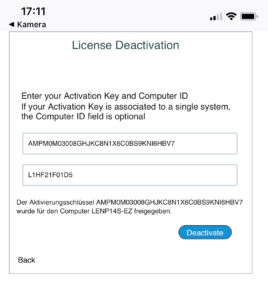
The next time you start the application, it will show the License viewer with the message, that no license was found on this system. You can either reactivate on the same PC or activate on another PC.
Offline Deactivation via secondary PC
You can release the license using another PC which has internet access
Step 1: Get your activation key and deactivate locally
When the dialog for deactivation appears, copy the license key and store it in a text file e.g. onto a removable USB drive:

When clicking
Deactivate, a message box will appear, informing about the missing internet connection.

Click
Noand a window showing a Verificaton code shows up:

Click
OKand the deactivation is finished. Continue with Step 2.
Step 2: Make the license available for another activation
On the PC with internet access, browse to the License Self Help: https://vioso.com/license-self-help/
Click Deactivate License

Enter your previously stored activation key and click
Deactivate. The license is now released for another activation.

License transfer from a “dead” PC
We hope, that license transfers can be done while the licensed PC is up and running and ideally connected to the internet. However, situations happen where the licensed PC is out of reach, broken or beyond control. This is a major issue for usual license management system, but we offer a very user-friendly handling for such situations. All you need it the activation key, that was issued by obtaining the software. There are even other ways to retrieve your activation key: License information
You need the license key and a PC with internet access to continue.
On the PC with internet access, browse to the License Self Help: https://vioso.com/license-self-help/
Click Deactivate License

Enter your activation key and click “Deactivate”. The license is now released for another activation.

How is a multi-usage of licenses prevented?
A pure online-deactivation yields the risk of multiple use of licenses. While the majority of our customers wouldn’t use this to cheat on licenses, we obviously must watch all licensees carefully. VIOSO 6 have implemented random background checks against illegal use of activation keys. So when a “dead PC” tries to use a deactivated license, the license will be locked and the PC is flagged as “illegal”and a note appears on the License Viewer:

VIOSO gets informed everytime an illegal computer is detected. In this state, it takes manual action from our end to unlock this license and you would need to contact our support team.
Last updated