Maintenance
All about software maintenance and updates
VIOSO releases frequently updates for all products. From activation date, every license is authorized to get updates to newer software versions for 3 months. After this period you can renew your license to receive updates again. Your last eligible update will always continue working.
VIOSO Servers include 2 years of maintenance for preinstalled VIOSO applications.
Maintenance renewal
The end of such update subscription is called the maintenance expiry date of a license. When this maintenance expiry date is reached, a license will not work for newer software versions. The license is still valid without limitations for older software versions.
Every license can be upgraded with a 1-year maintenance renewal at all time (even if the maintenance renewal date has already expired).
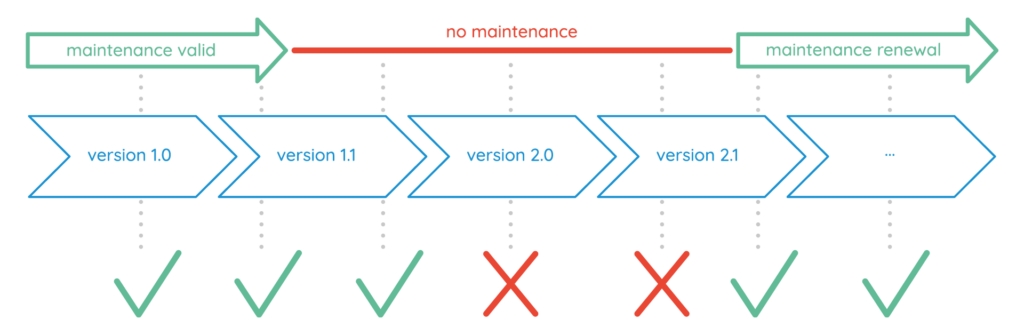
VIOSO 6 are actively developed and provide several releases per year. Your license is not restricted to a certain software version, but yields a certain maintenance period. During such an active maintenance period, you can install and use any update of the software, that is published.
Before you run an update, you should check if your license is eligible for an update.
Find updates automatically
The most easiest way to retrieve an update for VIOSO 6 is using the integrated License Wizard. Learn more about this procedure here: Find updates automatically
Get current maintenance status
If the computer running VIOSO 6 is not online, you can retrieve the current status of the maintenance using our Licence Self-Help portal.
Retrieve your activation key: Getting the activation key in VIOSO 6
Visit our License Self-Help: https://vioso.com/license-self-help/
Click
Get License Informationand enter the activation keyInformation about the maintenance period is returned among other useful information:

If the software release lies within the maintenance period of your license, you can proceed by downloading the appropriate version of the software and install it. Learn more about this procedure here: Updating VIOSO 6
Changing a License
Whether you purchase additional features or channels, extend the maintenance period or get a locked license unlocked – in all cases you simply need to do another activation.
PCs that are online while running VIOSO will automatically get all changes in the licensing. There's nothing else to do, just run VIOSO while being online and all pending changes are applied at startup. Please note that this is done in the backround while starting the application. There's no dedicated feedback. If you want to double check that changes are applied, please have a look at the license information: License information
PCs that cannot have an internet connection need a manual activation. Please follow the procedure outlined here (Offline Activation): Offline Activation
Last updated